Imagine watching your favorite movie, lights dim and a bowl of popcorn in your lap, when you notice a small black space on your screen. You rewind, fast forward, change channels, but the black spot is still there.
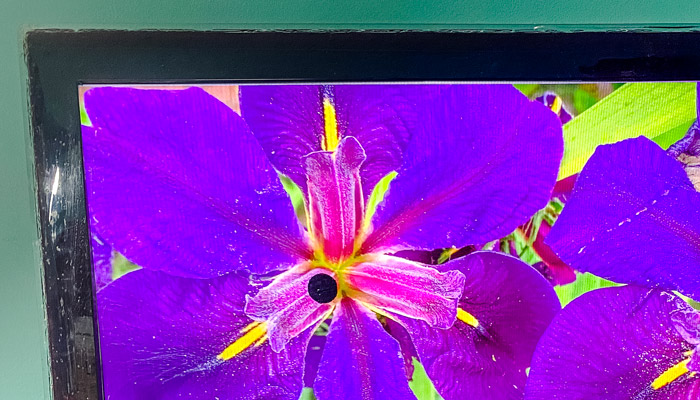
I have some bad news for you: you have a dead pixel. Before you start crying and packing up your TV to throw it away, let’s take a look at exactly what a dead pixel is, what causes it, and how you can fix it.
What are dead pixels?
Your TV’s screen is made up of thousands of pixels – small squares of light. Each of these pixels is made up of three subpixels – red, blue, and green. The subpixel levels of light change depending on what color their pixel is supposed to project.
If your pixel is consistently on, showing a single, bright color, it’s stuck. This means one or more of the subpixels are lit up and won’t turn off or adjust. If it’s black and never lights up, it’s dead. This means none of the subpixels will turn on, regardless of what’s on the screen.
Before you decide to hold a funeral for your pixel, though, make sure that the black spot truly is a dead pixel. Take a soft, lint-free cloth, spray it with a screen cleaner solution, and gently wipe the screen. Make certain to spray the cleaning solution onto the cloth first and not directly on the screen.
If your screen still has that annoying black space on it, you’ve got a dead pixel to deal with. But just what is it that causes dead pixels?
What causes dead pixels?
There are a few reasons your TV might get a dead pixel. Most dead pixels are caused by failed power connections. Some are caused by the pixel’s transistor not recognizing or receiving the electrical voltages which tell the pixel to light up or which color to display.
Some dead pixels are due to manufacturer defects. While these are rare, they do happen. Small errors in assembly can cause a few dead pixels to slip by undetected among the millions of working pixels.
Trauma can also cause dead pixels – and kind of blunt force to your TV can cause pixels to die. Pixels can also die as a result of leaving static images on your TV for long periods of time. This can cause uneven phosphorus wear in your pixel.
Ways to fix
There are many ways to attempt a fix of a dead pixel. Most manufacturers expect problems in the assembly process, and their warranty policies cover screen repair or replacement. Contact your TV’s manufacturer’s customer service department and explain the situation and ask if they offer a solution of some kind.
If you want to try to repair the problem yourself, there are lots of things you can try. The safest is likely running a special DVD that is programmed to exercise pixels, which may revive your pixels. Beware, though, some of these methods may cause damage to the pixels around the one you’re trying to fix, which may void your warranty. No matter how carefully you use these methods, there is always a risk you will cause more damage to your TV.
Use software/web app
If your TV is a smart TV or connected to a computer, you can use one of the many websites available that help fixes dead pixels. There are several web-based programs that will display solid colors, allowing you to find dead pixels more easily. Some of these include Dead Pixels Test, CheckPixels.com, Dead-pixel check, or LCD DeadPixel Test.
There are also software utilities that help to revive or unstick pixels. UDPixel is one example – it isolates the affected pixel and forces the pixels around it to cycle through different colors at a rapid pace. This type of fix can take a few minutes up to a few hours, though.
Websites such as JScreenFix will turn your display on and off repeatedly at a pace of about 60 times per second. After some time, the pixels may respond and unstick or revive.
Factory reset
Resetting your TV to factory default settings can also solve the problem. The process for this will vary from TV to TV, depending on the manufacturer and model. You will need to dig out your owner’s manual to find out how to rest your TV, or you can search online for instructions. If you’re unable to find instructions, either way, contact your TV manufacturer’s customer support for help.
Warranty
If your TV is still under either manufacturer warranty or extended warranty service, it might be better to have that warranty call. It might be tedious with submitting all the proof of purchases or receipts, but still, if that gets those dead pixels out of your screen permanently, why not?
In the case where your TV was out of warranty and you can’t fix it yourself, a local repairing shop might be an option. Beware though, that someplace might charge higher to repair/replace the screen than the actual cost of the TV itself.
Screen Replacements
If none of these techniques help, and if you don’t want to go through the hassle of trying to getting replacement parts from your TV’s manufacturer, there are some manual repair methods you can try.
Applying Pressure
Pressure might help recover your pixel if there are issues with the connections in the pixel. Find a ballpoint pen or dull pointed pencil and a dry terrycloth washcloth. Turn off your television, fold over the washcloth, and place the washcloth over the affected pixel. Gently apply light pressure to the area with the pen or pencil.
You can also try rubbing the pixel. To do this, you gently rub your fingertip over the pixel until it resets. Remember to keep your touch gentle and light, though, to avoid breaking more pixels.
Tapping the pixel might help, too. For this method, turn your TV on and turn it to a solid color display in order to easily find the affected pixel more easily. Once you’ve located it, tap at it gently with a ballpoint pen or other dull, small object.
Screen message might work as well. Similar to the rubbing method mentioned above, you turn off your TV after identifying the location of the dead pixel. Get a slightly damp cloth and use one finger to apply pressure to the area with the cloth. While maintaining pressure, turn your TV back on. Remove pressure from the screen. This should have eliminated the dead pixel.
Another method combines techniques from screen massage and pressure methods. Mark the dead pixel using a grease pencil, then place a dampened cloth on the area after turning off your TV. Place the capped end of a pen against the cloth and apply mild pressure. Hold for 15-20 seconds, then remove the pen and cloth. Wipe the grease pencil off your screen and turn on your TV.
As frustrating as a dead pixel can be, there are several things you can try to fix it. If you choose to use a manual or hands-on method, just remember to be extremely careful so as not to cause more damage.
Hope the above information helps, if you have experience in fixing TVs’ dead pixels, please share below.
I have a line which i guess is a string of pixels… any ideas?
I have an element Roku tv and today after a year I see a long line across the screen but I don’t understand I take good care of my tv should I try applying pressure?
I had one line from top to bottom, basically green. Then yesterday another line showed up red in color. So now I have two vertical lines about 5 inches apart from each other. My TV is pretty old but otherwise works well. If there were an easy way to get rid of the lines, that would be great.
Using pixel healer. Leaving on for hour or two I find the stuck pixel vertical line is perfectly repaired but shows up again after 30 minutes or so. Is permanent fix a possibility?
My tv has a pixelated crack on it so it looks like it’s been physically damaged but the crack is completely virtual. What should I do? RSVP